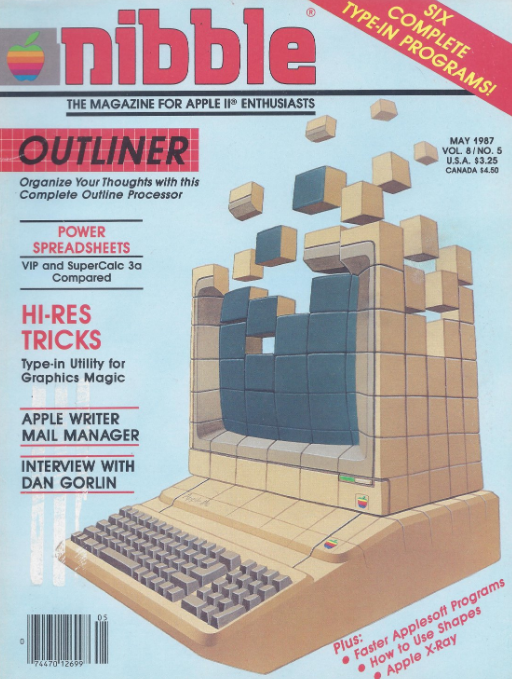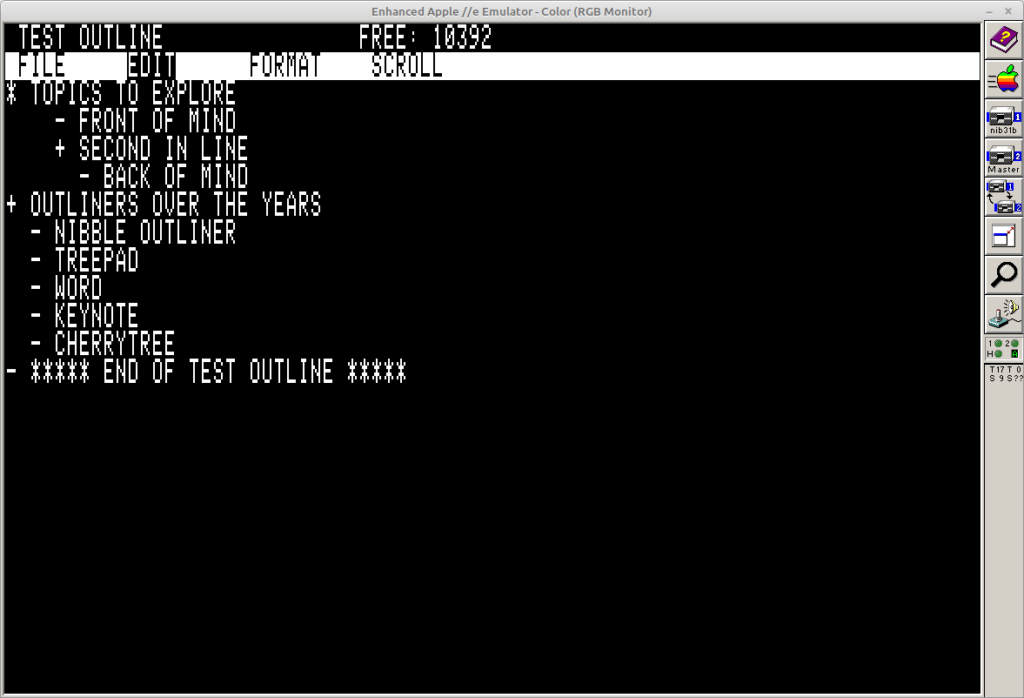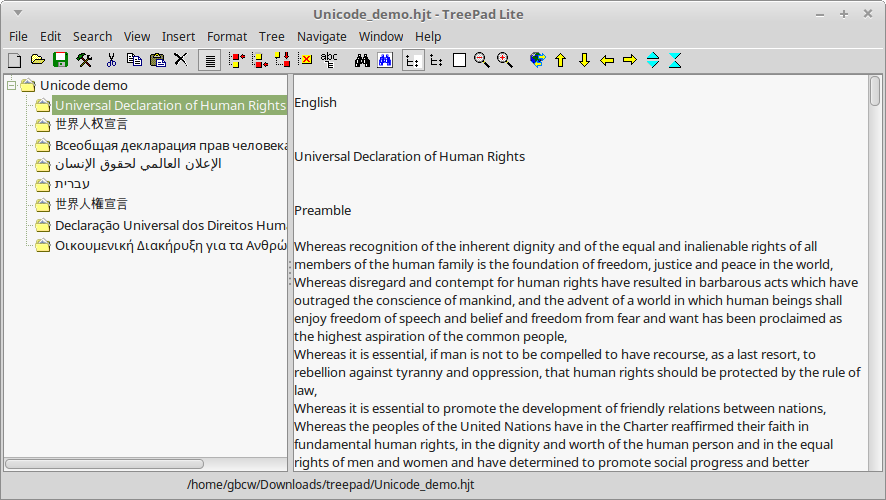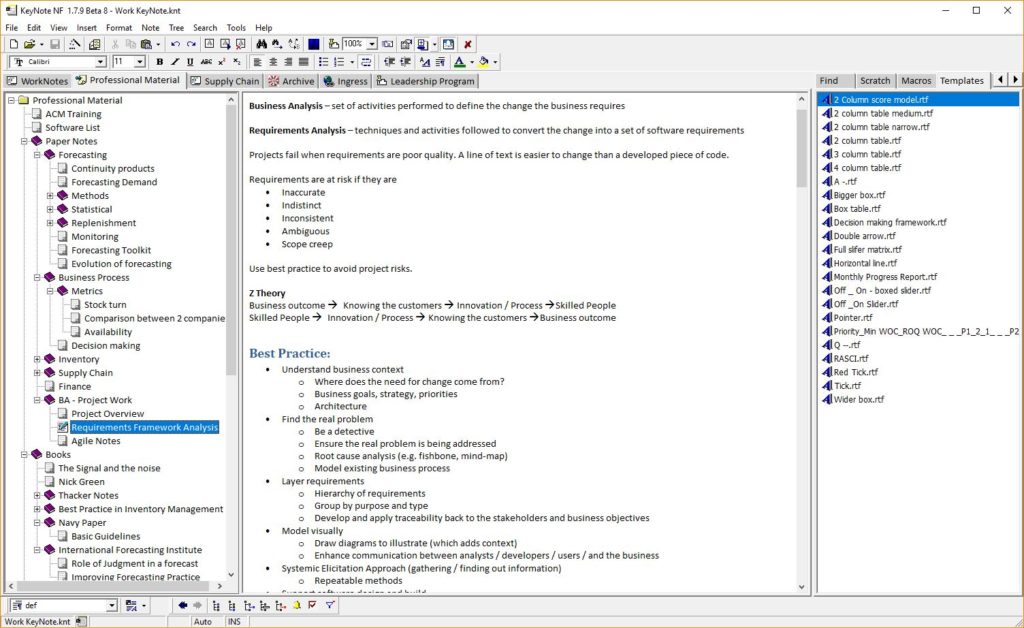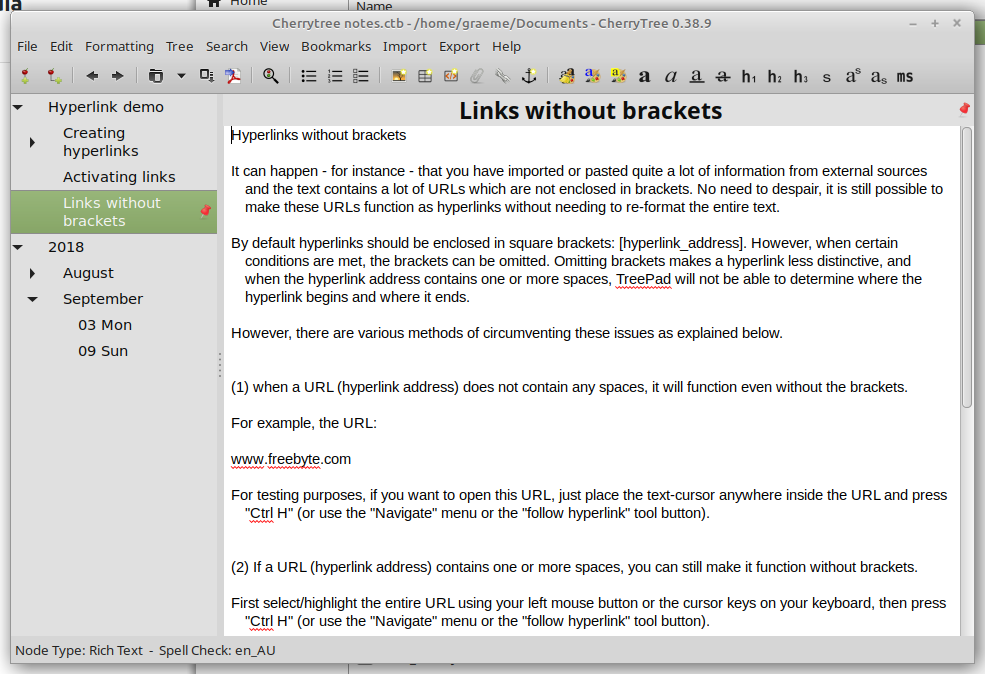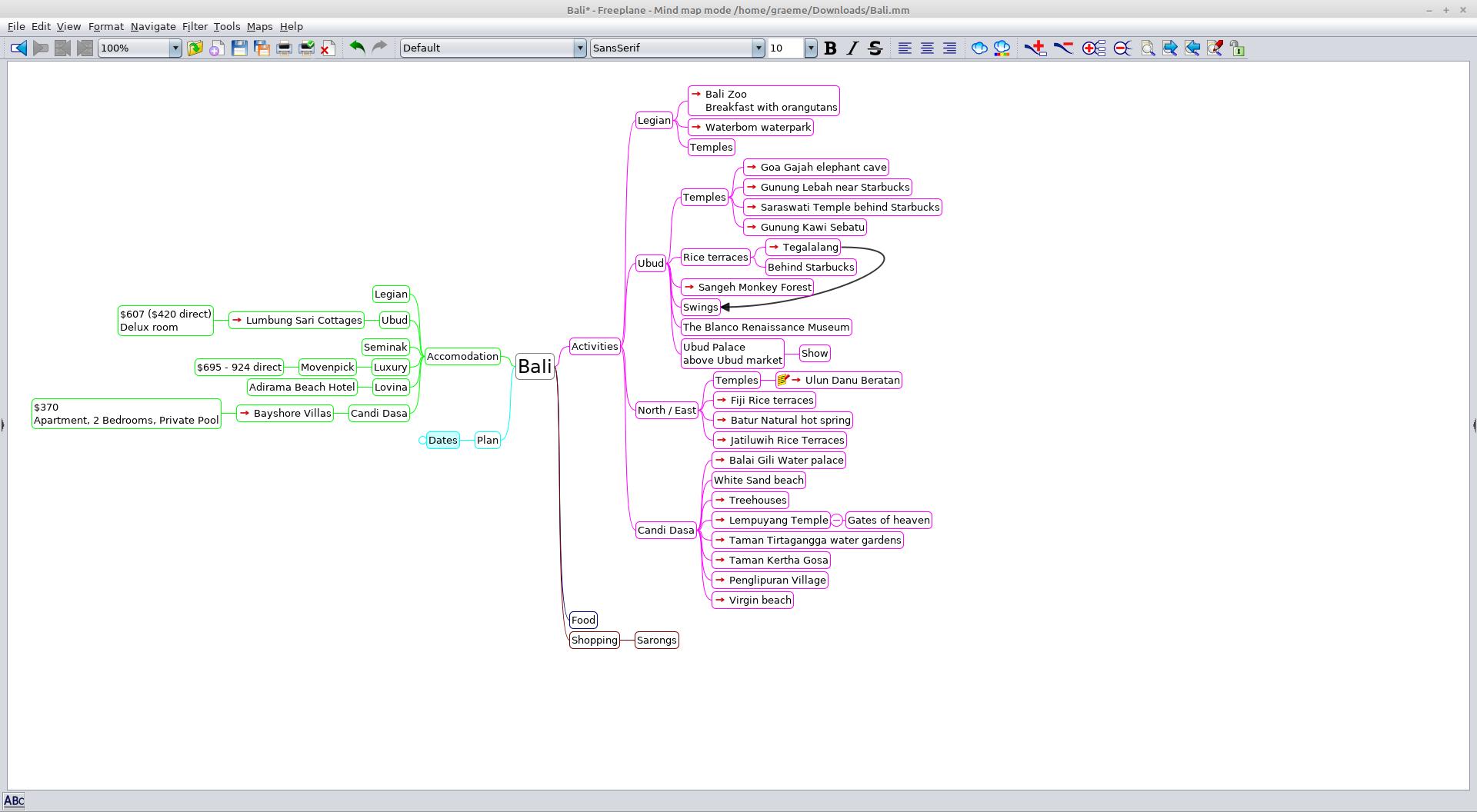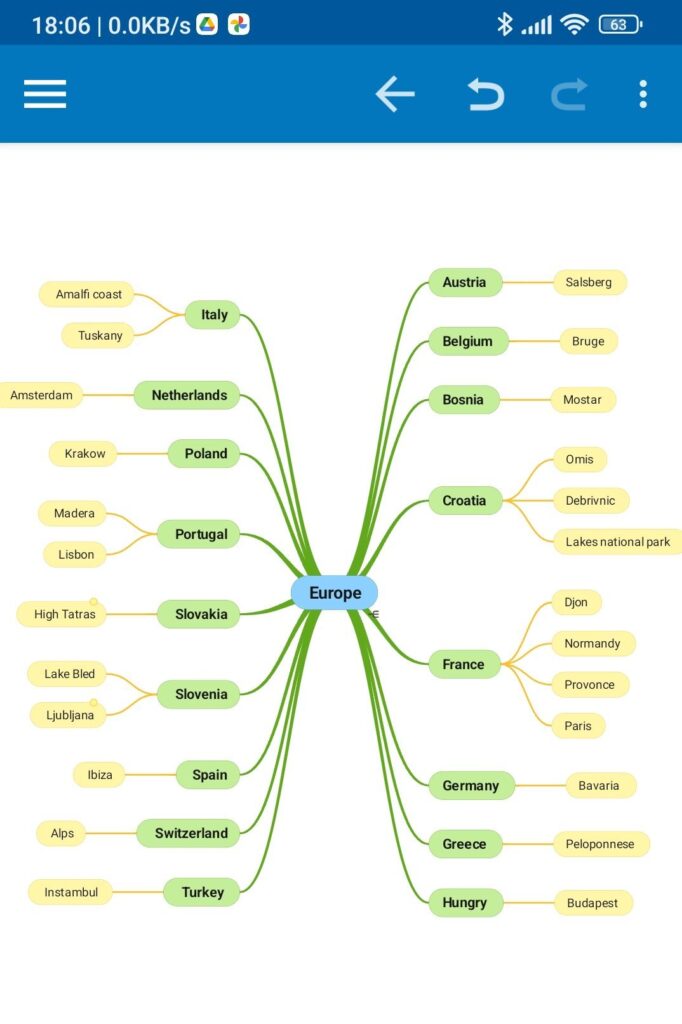I use a couple of Wiim products at home for music streaming – a Mini in my home office, and a Pro in the lounge. Both are using S.M.S.L. SU1 DACs.
 |  | 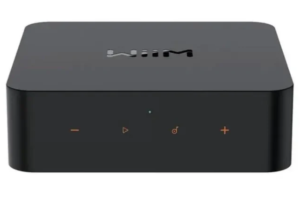 |
The Wiim Pro is a Chromecast capable device – pretty much anything can be used to control it and stream. The Mini is not Chromecast. Both have a web API, and a UPnP interface. I was able to find some projects on Github that show how to build code to drive these from Linux, or as ready apps to use.
https://www.wiimhome.com/pdf/HTTP%20API%20for%20WiiM%20Mini.pdf – API doccumentation
https://wiki.gnome.org/Projects/GUPnP – a Linux based UPnP set of tools for discovery and experimentation. Very helpful with building and debugging UPnP code when working with devices like the Wiims
https://github.com/retired-guy/WiiM-Watcher-Chrome-Extension – Chrome js. Check out some of the other examples from this user too.
https://github.com/shumatech/wiimplay – app written in Go, runs great on Linux. Precompiled binary available
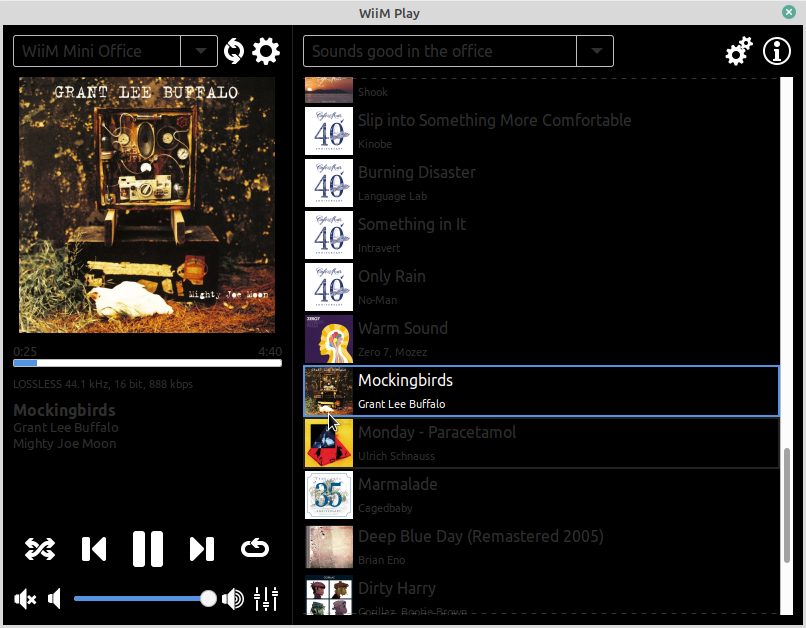
Simple Python Demo for a Wiim Mini control
Enter the IP address of your Wiim device into target_ip
You need to have started the Wiim playing something via a phone / tablet with Wiim Home / Tidal / Spotify. The app allows the user to pause / play / skip to the next or previous track.
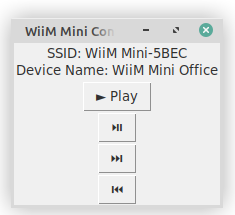
# Begin
import tkinter as tk
import requests
requests.packages.urllib3.disable_warnings()
# Specify the IP address here
target_ip = "192.168.1.72"
def get_now_playing():
url = f"https://{target_ip}/httpapi.asp?command=getStatusEx"
response = requests.get(url, verify=False)
data = response.json()
return data
def play():
url = f"https://{target_ip}/httpapi.asp?command=setPlayerCmd:resume"
response = requests.get(url, verify=False)
update_ui()
def pause():
url = f"https://{target_ip}/httpapi.asp?command=setPlayerCmd:onepause"
response = requests.get(url, verify=False)
update_ui()
def next_track():
url = f"https://{target_ip}/httpapi.asp?command=setPlayerCmd:next"
response = requests.get(url, verify=False)
update_ui()
def previous_track():
url = f"https://{target_ip}/httpapi.asp?command=setPlayerCmd:prev"
response = requests.get(url, verify=False)
update_ui()
def update_ui():
now_playing = get_now_playing()
ssid = now_playing.get("ssid", "Unknown SSID")
device_name = now_playing.get("DeviceName", "Unknown Device")
status_label.config(text=f"SSID: {ssid}\nDevice Name: {device_name}")
def create_buttons(root):
char = chr(0x25BA)
play_button = tk.Button(root, text=char + " Play", command=play)
play_button.pack()
char2 = chr(0x23EF)
pause_button = tk.Button(root, text=char2, command=pause)
pause_button.pack()
char3 = chr(0x23ED)
next_button = tk.Button(root, text=char3, command=next_track)
next_button.pack()
char4 = chr(0x23EE)
prev_button = tk.Button(root, text=char4, command=previous_track)
prev_button.pack()
def main():
root = tk.Tk()
root.title("WiiM Mini Control")
global status_label
status_label = tk.Label(root, text="")
status_label.pack()
create_buttons(root)
update_ui()
root.mainloop()
if __name__ == "__main__":
main()